参考:https://learn.lookingglassfactory.com/tutorials/getting-started-with-unity/#step-4
HoloPlay-Unity-Plugin-1.4.2以降をUnityに入れてLookingGlassコンテンツをつくる
HoloplayRecorderスクリプトがあるのでつける
Presetを選択することで保存する拡張子が選べる。
RecordQuilt.csを新規作成して参考サイトにあるスクリプトを張り付ける
スクリプトを表示
using System.Collections;
using System.Collections.Generic;
using UnityEngine;
using LookingGlass; // make sure you're using LookingGlass
public class RecordQuilt : MonoBehaviour
{
public HoloplayRecorder recorder; // referencing HoloPlay Recorder
bool recording = false;
bool pause = false;
// Start is called before the first frame update
void Start()
{
}
// Update is called once per frame
void Update()
{
//start recording with 1
if (Input.GetKeyDown(KeyCode.Alpha1) && !recording)
{
recorder.StartRecord();
recording = true;
Debug.Log("recording");
}
//pause recording with 2
if (Input.GetKeyDown(KeyCode.Alpha2) && recording)
{
recorder.PauseRecord();
pause = true;
Debug.Log("paused");
}
//resume from pause with 3
if (Input.GetKeyDown(KeyCode.Alpha3) && recording && pause)
{
recorder.ResumeRecord();
pause = false;
recording = true;
Debug.Log("resumed from pause");
}
//stop recording quilt
if (Input.GetKeyDown(KeyCode.Alpha4) && recording)
{
recorder.EndRecord();
recording = false;
pause = false;
Debug.Log("stopped recording");
}
}
}
RecordQuilt.csを張り付けてHoloplayRecorder.csがついているオブジェクトを指定
Unity実行
1キー:録画開始
4キー:録画停止
録画されたファイルはプロジェクト内(Assetsフォルダと同階層)に出力される。
備考:
HoloplayRecorder.csを貼りつけてUnity実行したタイミングで再生速度が速くなる場合は
ProjectSettings>Quality>Other の VSyncCounをDont’tSyncに設定して一度SaveProjectで保存
その後どこかのスクリプトでフレームレートを固定してあげればOK
void Start()
{
Application.targetFrameRate = 30;
}
書き出したファイルはコチラ
https://sirohood.booth.pm/items/3103340

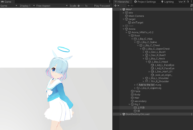
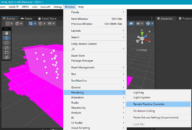
※コメントは承認後に表示されます。
コメントを公開されたくない場合、名前の後に「:非公開」とつけてください。